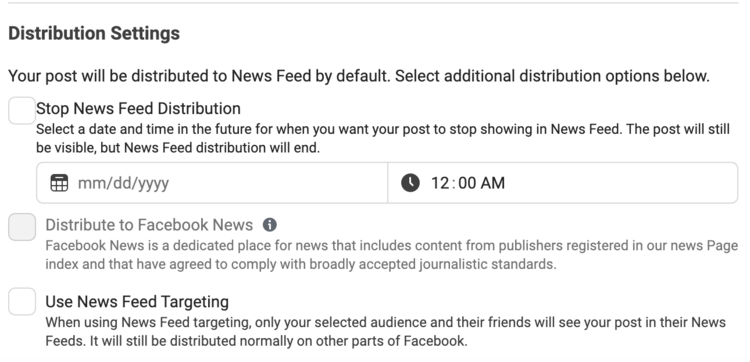How To Stop News Feed Distribution Of Your Facebook Post
And why you might want to...
Facebook posts can continue to show on people's post until the interest fully ends. However, say you have a sale on, and don't want people to be alerted about it afterwards and be disappointed it's too late. Or you want to offer a limited time service offer to test something out in your business. Whatever the reason, sometimes you just don't want people to see it in their feed after the fact.
The post will still show on your page's timeline just the same, but not in anyone's news feed. Keep in mind this will effect your further reach for these posts, so I wouldn't recommend having too many of these with too short of a visibility or your followers won't see much. But every so often, you just want something to hide itself for the future.
Please note: you can no longer do this from your Facebook page, so head to Creator Studio instead. Once the post is live, you can only delete the post.
How to schedule the end of your Facebook feed distribution
You can stop news feed distribution on any Facebook post in advance by amending the settings when you post. Within Creator Stdio, this is visible when creating a post, below where you put your caption and media so you just need to scroll down to see it.
You can use this sparingly when you would prefer to reduce confusion and make sure people don't feel like they have missed out on something, but as mighty of a tool it is, it shouldn't be used on all posts.